Teledong Commander is a tool for using the Teledong. It can:
- Forward motion to The Handy across the internet.
- Forward motion to Intiface, a tool that can connect to even more brands of strokers, for example over bluetooth.
- Record motion to scripts that can be played back later.
- Simulate Teledong input using a regular mouse, for controlling strokers without needing the actual Teledong.
Teledong Commander is a desktop application that supports Windows, macOS, and Linux.
Download
How to use
Video tutorial
Written tutorial
The Teledong window consists of two halves: Input and Output.
The input section lets you control how you record the motion. It is usually the Teledong, but you can also use the software without a Teledong connected, by instead just moving your mouse up and down, if you select the “Mouse” button instead.
The output section is a list of ways that the input motion will be used. It can be controlling one or more strokers, either over the internet using a The Handy connection key, or locally using tools like Intiface. You can add multiple different methods at the same time, for example for controlling multiple strokers at the same time, or controlling a stroker live at the same time as you record the session to a script for later use.
To quickly get started with a common scenario, sending motion to The Handy over the internet, follow these steps:
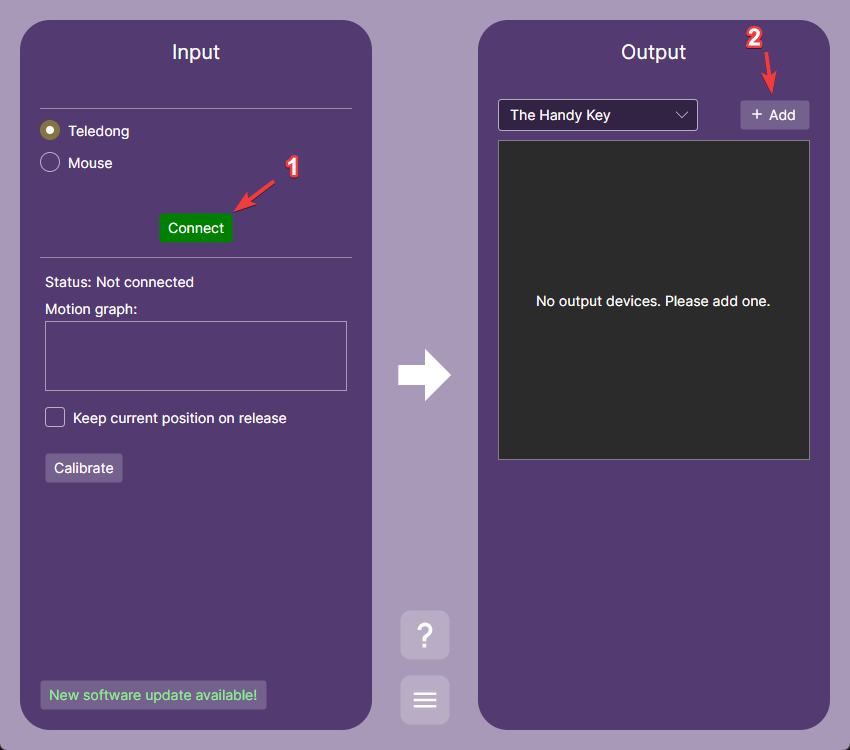
- Click Connect in the Input section to start the Teledong after it has been connected using USB. You should see the motion graph below start to move.
- Add the The Handy Key output device by clicking the “Add” button in the output section.
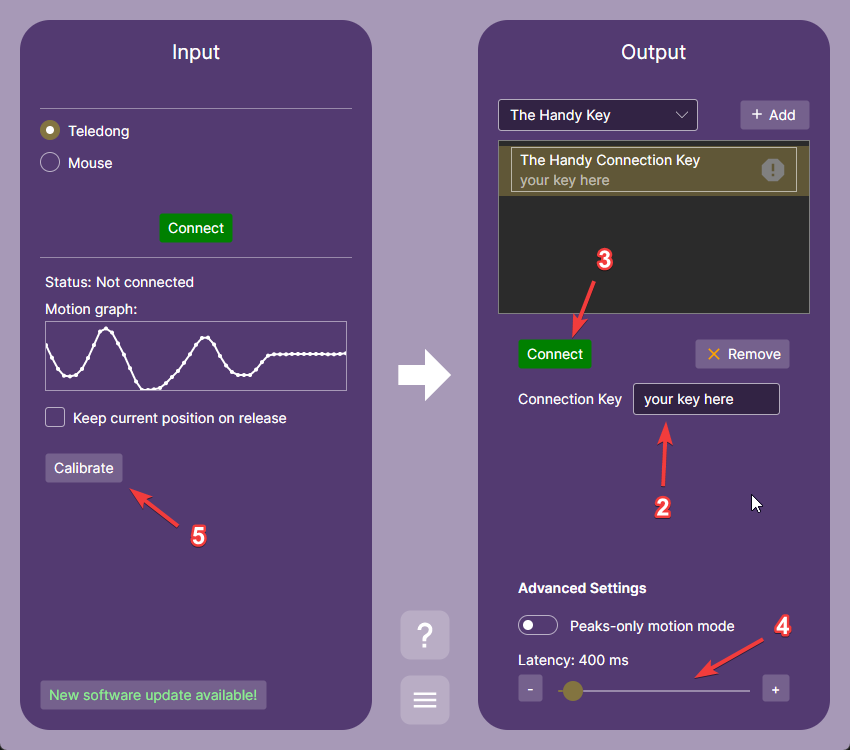
- Enter the connection key for the The Handy. The Handy device must be online and updated to the latest firmware, FW4, for this connection to work. For information on how to update your Handy, see this website: https://new.handyfeeling.com/#/ota
- Click Connect in the Output section after the connection key is configured.
- If you are streaming video and want the video to perfectly match the stroker motion, you can adjust the latency up and down with this slider. A lower latency will make the stroker react faster, however if you set it too low the connection might fail, so you need to experiment to find the best value.
- If you notice that the Teledong motion doesn’t seem right, you may need to calibrate your device. To do so, click the “Calibrate” button, then repeatedly stroke the Teledong up and down along the entire length of the shaft, for 10 seconds. You can see a demonstration of this process in the tutorial video shown earlier. After having calibrated the device, try not to move the Teledong to a new location, or face it in another direction, since this may cause you to have to calibrate it yet again.
*NB: In Linux, the Teledong needs special permissions to connect. Either run the application using root, or add udev rules to allow non-root access (contact us for instructions if necessary)